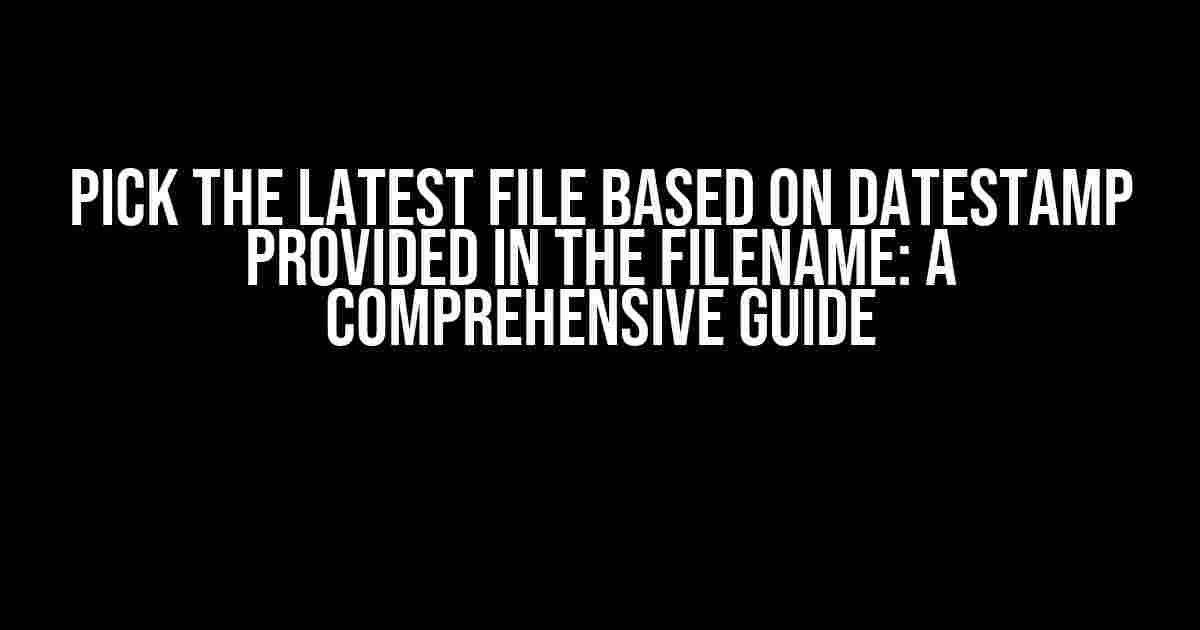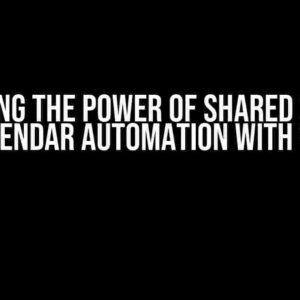Are you tired of sifting through a sea of files with confusing names, trying to find the most recent one? Do you wish there was a way to automate this process and save yourself hours of frustration? Look no further! In this article, we’ll show you how to pick the latest file based on the datestamp provided in the filename, and take your file management skills to the next level.
Why is this important?
In today’s digital age, data is being generated at an unprecedented rate. With the rise of automation and artificial intelligence, it’s not uncommon to have multiple files with similar names, but different versions. This can lead to confusion and errors, especially when trying to identify the most recent file. By using a datestamp in the filename, you can easily identify the latest file and avoid mistakes.
Understanding Datestamps in Filenames
A datestamp in a filename is a string of characters that represents the date and time a file was created or modified. This can be in the format of YYYYMMDD-HHMMSS, or any other format that suits your needs. For example, a file named “report-20230215-1430.csv” would indicate that it was created on February 15, 2023, at 2:30 PM.
Benefits of Using Datestamps in Filenames
- Easy identification of the latest file
- Version control and tracking
- Simplified file naming conventions
- Improved data organization and management
Method 1: Using Bash Scripting
If you’re working on a Linux or macOS system, you can use Bash scripting to pick the latest file based on the datestamp provided in the filename. Here’s an example script:
#!/bin/bash
files=(*)
latest_file=$(printf '%s\n' "${files[@]}" | sort -V | tail -1)
echo "The latest file is: $latest_file"
This script uses the `sort` command to sort the files in alphabetical order, and then uses `tail` to extract the last file in the list, which is the latest one.
How it Works
- The `files=(*)` command expands to a list of files in the current directory.
- The `printf` command is used to print the list of files, separated by newlines.
- The `sort -V` command sorts the list of files in version sort order, which takes into account the datestamp in the filename.
- The `tail -1` command extracts the last file in the list, which is the latest one.
Method 2: Using Python Scripting
If you’re working on a Windows system or prefer to use Python, you can use the following script to pick the latest file based on the datestamp provided in the filename:
import os
import re
files = [f for f in os.listdir('.') if os.path.isfile(f)]
latest_file = max(files, key=lambda x: re.search(r'\d{8}-\d{4}', x).group())
print("The latest file is:", latest_file)
This script uses the `os` module to list the files in the current directory, and the `re` module to extract the datestamp from each filename. The `max` function is then used to find the file with the latest datestamp.
How it Works
- The `files = [f for f in os.listdir(‘.’) if os.path.isfile(f)]` line uses a list comprehension to create a list of files in the current directory.
- The `re.search(r’\d{8}-\d{4}’, x).group()` line uses a regular expression to extract the datestamp from each filename.
- The `max` function is used to find the file with the latest datestamp.
Method 3: Using the `find` Command
If you’re working on a Linux or macOS system, you can use the `find` command to pick the latest file based on the datestamp provided in the filename:
find . -type f -name '*[0-9][0-9][0-9][0-9][0-9][0-9][0-9][0-9]-[0-9][0-9][0-9][0-9]*' -print | sort -V | tail -1
This command uses the `find` command to search for files with a datestamp in the filename, and then pipes the output to `sort` and `tail` to extract the latest file.
How it Works
- The `find . -type f` command searches for files in the current directory.
- The `-name ‘*[0-9][0-9][0-9][0-9][0-9][0-9][0-9][0-9]-[0-9][0-9][0-9][0-9]*’` pattern matches files with a datestamp in the filename.
- The `-print` command prints the names of the matching files.
- The `sort -V` command sorts the list of files in version sort order, which takes into account the datestamp in the filename.
- The `tail -1` command extracts the last file in the list, which is the latest one.
Conclusion
In this article, we’ve shown you three methods to pick the latest file based on the datestamp provided in the filename. Whether you’re using Bash scripting, Python scripting, or the `find` command, you can easily automate this process and save yourself hours of frustration. By using a datestamp in your filenames, you can improve your file management skills and avoid mistakes.
| Method | Script/Language | Platform |
|---|---|---|
| Method 1 | Bash | Linux/macOS |
| Method 2 | Python | Windows/Linux/macOS |
| Method 3 | find command | Linux/macOS |
Remember to choose the method that best suits your needs and platform. Happy coding and file managing!
Frequently Asked Question
Get the scoop on picking the latest file based on datestamp provided in the filename!
How do I identify the latest file based on the datestamp in the filename?
You can identify the latest file by sorting the files in descending order based on the datestamp provided in the filename. For example, if the filename is in the format “filename_YYYYMMDD_HHMMSS.txt”, you can sort the files by extracting the datestamp from the filename and comparing them.
What is the most efficient way to extract the datestamp from the filename?
You can use regular expressions or string manipulation functions to extract the datestamp from the filename. For example, in Python, you can use the `re` module to extract the datestamp using a regular expression like `r’_(\d{8}_\d{6})\.’`.
How do I handle files with different datestamp formats in the filename?
You can handle files with different datestamp formats by using multiple regular expressions or string manipulation functions to extract the datestamp. Alternatively, you can normalize the datestamp format by converting all files to a standard format, such as ISO 8601, before comparing them.
What if I have files with missing or invalid datestamps in the filename?
You can handle files with missing or invalid datestamps by skipping them or using a default datestamp value. Alternatively, you can use data validation techniques to clean and normalize the datestamps before comparing them.
Can I use this approach for files with hierarchical directory structures?
Yes, you can use this approach for files with hierarchical directory structures by recursively traversing the directory tree and applying the datestamp extraction and comparison logic to each file.